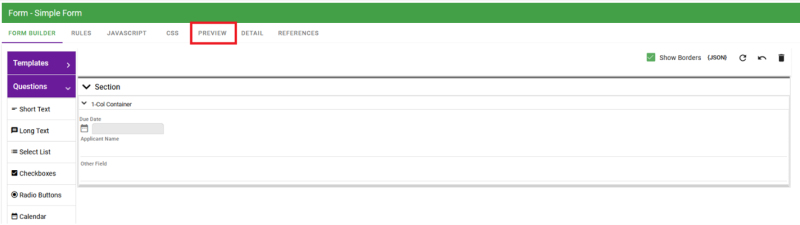How to Debug Your Processes
By Toni Buffa ![]() | Published May 9, 2023
| Published May 9, 2023
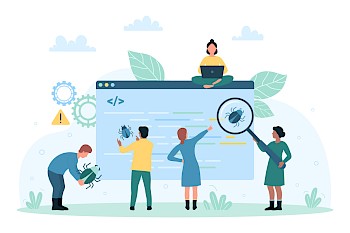 Before diving directly into how to debug your processes, it's essential to know what debugging is and why it's crucial. According to AWS, debugging is finding and fixing errors or bugs in the source code of any software. It's important to test and debug your processes before launching to avoid any issues your end users would potentially run into while your workflows are in production.
Before diving directly into how to debug your processes, it's essential to know what debugging is and why it's crucial. According to AWS, debugging is finding and fixing errors or bugs in the source code of any software. It's important to test and debug your processes before launching to avoid any issues your end users would potentially run into while your workflows are in production.
When debugging, you'll find yourself going through three stages. Error identification is when you first realize there has been something causing a failure in your process. Error analysis will include the tips below for how to go about the actual debugging process, and then the last stage is fixing and validating those errors.
A services team member from Integrify was able to supply us with some helpful tips and things to consider after an error has been identified. This blog will cover four places to check to debug your processes, in your Integrify instance.
Test Your Forms First
When building out a process in Integrify, one of the key components is creating a form to capture all the relevant information for your organization. Often, issues in running a process can be traced back to errors in the form design, whether a hidden field has been made required or an issue with form rules and JavaScript preventing the form from submitting. If you are having trouble with a particular form, you have the ability to test it independently from the workflow design it's associated with by using the Form Preview mode on the Form Builder, which allows for seamless navigation between configuring the forms and testing their functionality all on one web page.
Importing Form Changes to a Process
Many times, users will expect a form field to display and capture data in their process after adding it to the form design, but in running the process, the field is not functioning as expected. The solution is often importing the form field changes on the form task by navigating to Configuration --> Configure Task --> Fields to Capture and clicking "Import Fields". This will ensure that the data entered on the forms are maintained in the database and will properly prefill into subsequent forms in your process.
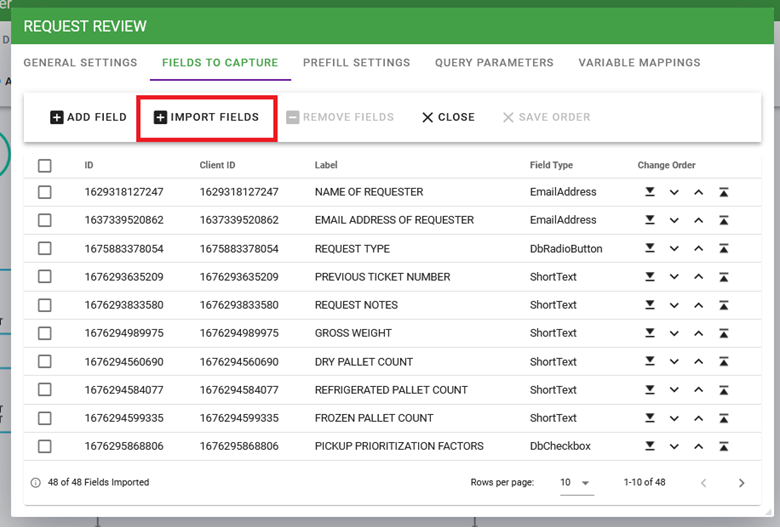
Checking Assignment Issues
If you are having difficulty with assigning a task to a user, our Development Mode in our process designer will allow you to test this thoroughly without sending unnecessary emails to your end users. In Development mode (which is enabled by going to your Process Designer --> Process Detail --> Publish Status), all user tasks will be assigned to the requester that kicked off the workflow, but under the Request Details tab you can easily see which users are being assigned the work based on the logic you've included in your process design.
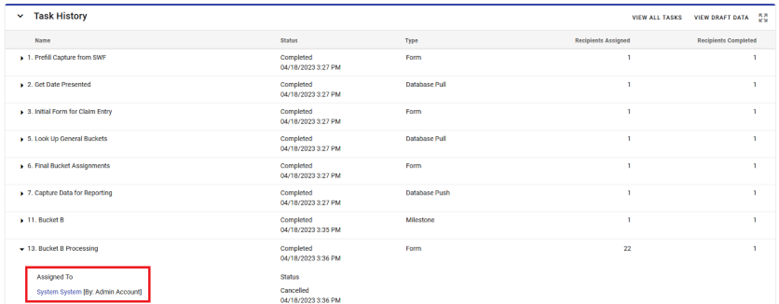
Check Your Process Rules
If a process is stalling unexpectedly after you've made modifications to the design, one thing that is crucial to check is the process rules that you have in place for starting each task. If a rule references a process task that was deleted from your design or you've changed a form and deleted questions that are referenced in your rules, this can cause issues with evaluating the start rules for all of the process design and can lead to requests being orphaned without any active tasks.
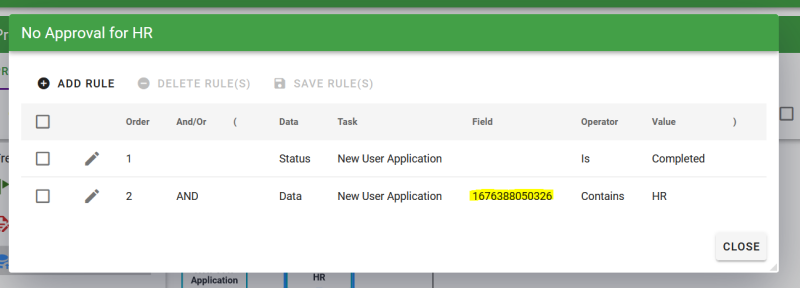
When working on building and testing your workflows, it's important to test, test, and then test again. That way, you can find potential bugs or errors in your process early on rather than later down the line.
Categories
Customer Corner

Toni Buffa
Toni is a member of the Integrify marketing team and writes for the Integrify blog. Toni lives in Colorado and loves animals of all stripes.